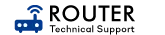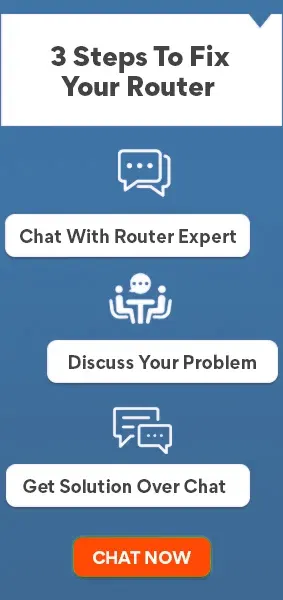AT&T Smart Wi-Fi extender is a device that used to extend WiFi coverage in your office or home. It is one of the simple extenders that is easy to install and set up. To install AT&T Smart Wi-Fi extender you need to make sure that you have a working internet connection and installed the latest firmware.
Now you can jump into the steps by unpacking the router and plugging it into the electrical outlet. Using an ethernet cable connect your router to an extender and wait for the LED of the extender to turn green. Now using your mobile or computer you need to connect the wifi network.
Open the web browser and follow the on-screen instructions to set your extender. Once the setup is completed the WiFi extender will turn solid green.
Finally unplug the extender from the electrical outlet and move to the location where you want to extend your WiFi coverage of WiFi.
Before You Begin
Before you begin the installation process, there are a few things you need to check to ensure a successful installation.
- Make sure your Wi-Fi network is working correctly. You should have a working internet connection from your router.
- Ensure that you have the latest firmware installed on your router.
- Make sure you have a good location for your extender. It should be located in an area that is central to the devices you want to connect to it.
Installing the AT&T Smart Wi-Fi Extender
Now that you have completed the preparatory steps, follow the steps below to install the AT&T Smart Wi-Fi Extender:
Step 1: Unpack the extender from its box and plug it into an electrical outlet near your Wi-Fi router.
Step 2: Connect the extender to your router via an Ethernet cable. One end of the cable should be plugged into the extender, and the other end should be plugged into one of the LAN ports on your router.
Step 3: Wait for the Power LED on the extender to turn green.
Step 4: Using your computer or mobile device, connect to the Wi-Fi network named “ATT-FG7-Ext.”
Step 5: Open a web browser and type “http://attwifi.com” into the address bar.
Step 6: Follow the on-screen instructions to set up your extender.
Step 7: Once the setup is complete, the Wi-Fi LED on the extender will turn solid green.
Step 8: Unplug the extender from the electrical outlet and move it to the location where you want to extend your Wi-Fi coverage.
Additional Notes
Here are a few additional notes to keep in mind during the installation process:
- The extender should be placed in an area with good signal strength from your router.
- It is recommended to update the firmware on the AT&T Smart Wi-Fi Extender regularly.
- If you have any issues during the installation process, try resetting the extender to its factory settings and starting the installation process again.
Fix Common AT&T WiFi Extender Issues
Wi-Fi extenders are great devices to extend your wireless coverage to hard-to-reach areas. However, they can run into some common issues that can affect their performance.
Here are some of the most common Wi-Fi extender issues and how to fix them:
Poor Signal Strength: The most common problem with Wi-Fi extenders is a poor signal strength. If your extender is not placed in an optimal location, it won’t be able to extend the Wi-Fi signal as effectively. Try relocating the extender to a more central location in your home, preferably halfway between your router and the area with poor coverage.
Slow Speeds: If your Wi-Fi extender is delivering slow speeds, the first thing to check is the connection speed between the extender and the router. Make sure the extender is connected to the router using a high-speed Ethernet cable. Also, ensure that your devices are connected to the extender’s network rather than the main network.
Connection Drops: If your Wi-Fi extender keeps dropping the connection, it could be due to interference from other wireless devices, such as cordless phones or microwaves. Try moving the extender away from such devices to see if the connection improves. You could also try switching to a different Wi-Fi channel on the router or extender.
Incompatibility with Router: Wi-Fi extenders may not work with every router. Before purchasing a Wi-Fi extender, make sure it is compatible with your router. Some extenders are only compatible with specific models or brands of routers.
Outdated Firmware: If your Wi-Fi extender is running outdated firmware, it can lead to a variety of issues, including poor performance and connectivity problems. Make sure you check for firmware updates regularly and update the extender if necessary.
conclusion
The AT&T Smart Wi-Fi Extender is an excellent device to extend your Wi-Fi coverage. By following the steps above, you can quickly and easily install the AT&T Smart Wi-Fi Extender and enjoy seamless Wi-Fi coverage throughout your home or office.
- Published by: Mark
1 year ago